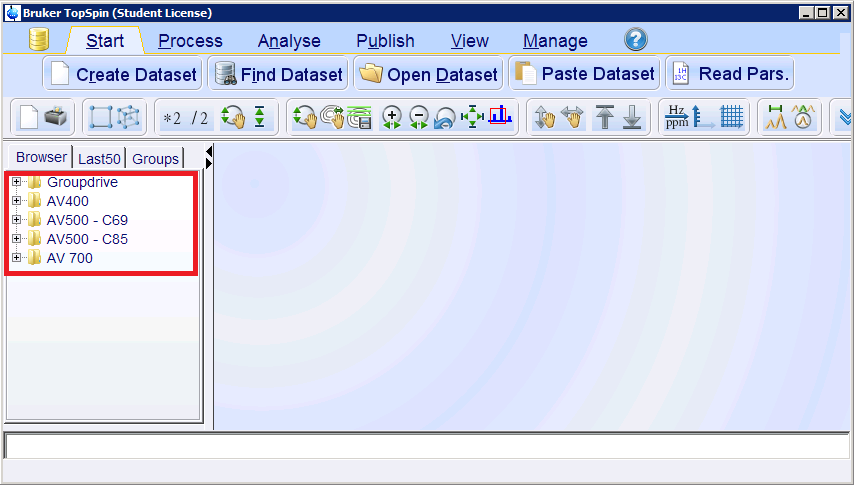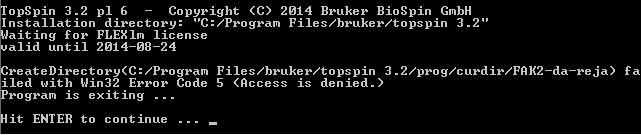Inhaltsverzeichnis
TopSpin
How to deploy Topspin-Templates for your workgroup *1
When you start TopSpin you can deploy TopSpin-Templates for your workgroup, which will be copied to the local machine.
Every workgroup has its own nmr path, in which the spectra will be stored. This path is saved in the enviroment variable %NMRPATH%, which can be used in the explorer to get faster access to the spectra. The following table will show the spectra path, depending on your workgroup.
| Workgroup | %NMRPATH% |
|---|---|
| Analytik | \\afs\tu-berlin.de\units\Fak_II\chemie\groups\analytik\volume\group\NMRoc |
| BioCat | \\afs\tu-berlin.de\units\Fak_II\biocat\volume\group\NMR |
| BioChemie | \\afs\tu-berlin.de\units\Fak_II\biochemie\volume\spectra |
| Bionano | \\afs\tu-berlin.de\units\Fak_II\bionano\volume\group\NMR |
| chemie_verwaltung | \\afs\tu-berlin.de\units\Fak_II\chemie\groups\chemie_verwaltung\volume\group\NMR |
| edv | \\afs\tu-berlin.de\units\Fak_II\chemie\groups\edv\volume\group |
| Funktionsmaterialien | \\afs\tu-berlin.de\units\Fak_II\funktionsmaterialien\volume\group\Analytik\NMR |
| Metallorganik | \\afs\tu-berlin.de\units\Fak_II\metallorganik\volume\group\NMR |
| Methatese | \\afs\tu-berlin.de\units\Fak_II\metathese\volume\group\NMR\OC |
| Molmat | \\afs\tu-berlin.de\units\Fak_II\molmat\volume\group\NMRoc |
| Organische Chemie | \\afs\tu-berlin.de\units\Fak_II\organische-chemie\volume\group\NMR |
| Organometallics | \\afs\tu-berlin.de\units\Fak_II\organometallics\volume\group\NMR |
| Praktikum | \\afs\tu-berlin.de\units\Fak_II\chemie\praktikum |
| AG Lenz | \\afs\tu-berlin.de\units\Fak_II\chemie\groups\ag_lenz\volume\group\NMR |
| Bascat | \\afs\tu-berlin.de\units\Fak_II\BasCat\volume\group\NMR |
Below this %NMRPATH%, there should be a folder called TopSpin-Templates, in which are the two subfolders layouts and prop exist. E.g. For the workgroup edv the following paths have to exist:
| Folder | Files |
|---|---|
| \\afs\tu-berlin.de\units\Fak_II\chemie\groups\edv\volume\group\TopSpin-Templates | |
| \\afs\tu-berlin.de\units\Fak_II\chemie\groups\edv\volume\group\TopSpin-Templates\layouts | *.xwp |
| \\afs\tu-berlin.de\units\Fak_II\chemie\groups\edv\volume\group\TopSpin-Templates\prop | *.prop |
How it works
When you start TopSpin a script called copytemplates.cmd will be executed. This script will copy all files and folders in the path %NMRPATH%\TopSpin-Templates to %Userprofile%\.topspin-%COMPUTERNAME%. If you add files or change a file, these changed/newer files will be copied to the machine, the next time you will start TopSpin.
Copy Templates again
In the Startmenu you find a link called „Copy TopSpin-Templates for current user“ with which you can copy (even old files) to your machine again.
Create a browsedir2_Local.prop File for your Workgroup
The file browsedir2_Local.prop contains the paths to the folders. This file can be easily modified within TopSpin.
- Start TopSpin
- Add new Data-Directories to the browser pane on the left side
- If all Data-Directories added you can close TopSpin
- Start the explorer and insert %Userprofile% in the address pane
- Go to the folder .topspin-%Computername%\prop
- copy the file browsedir2_Local.prop to the templates path