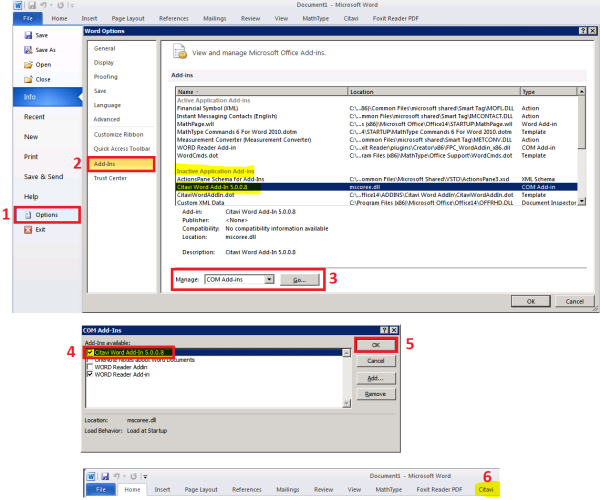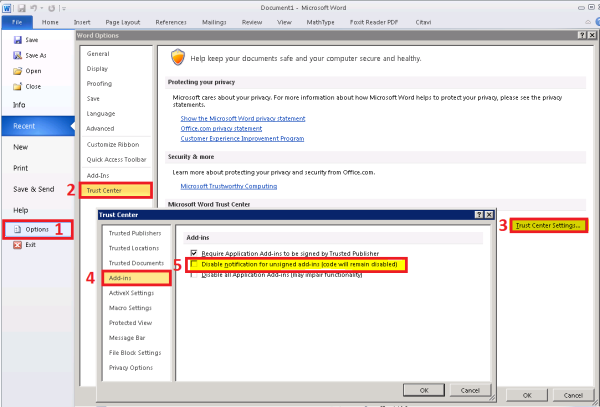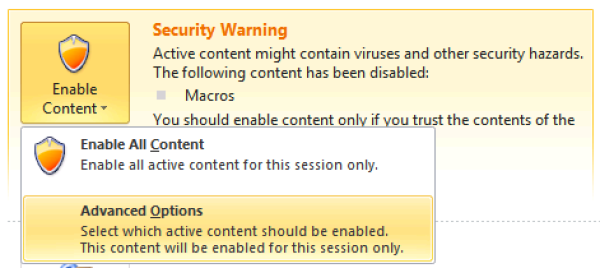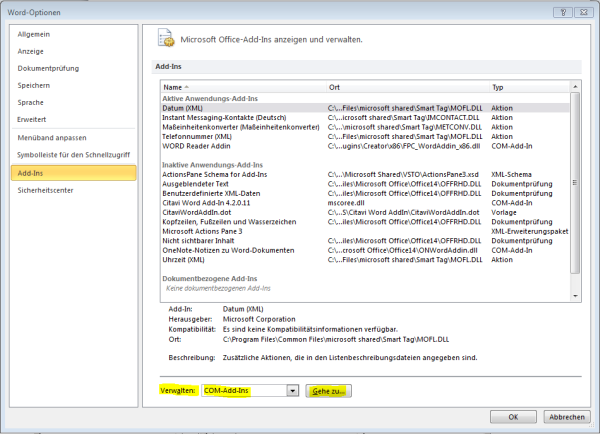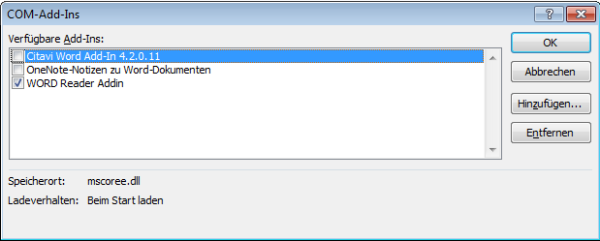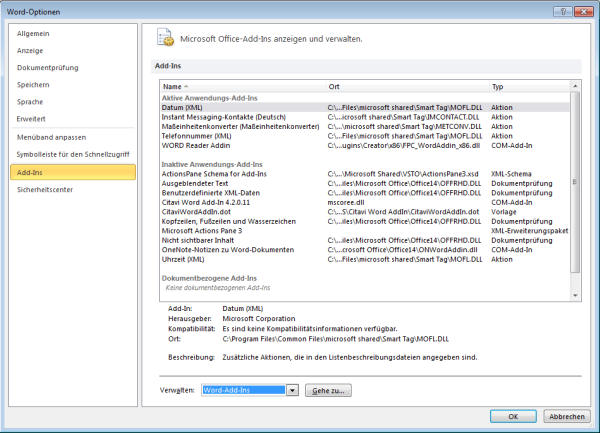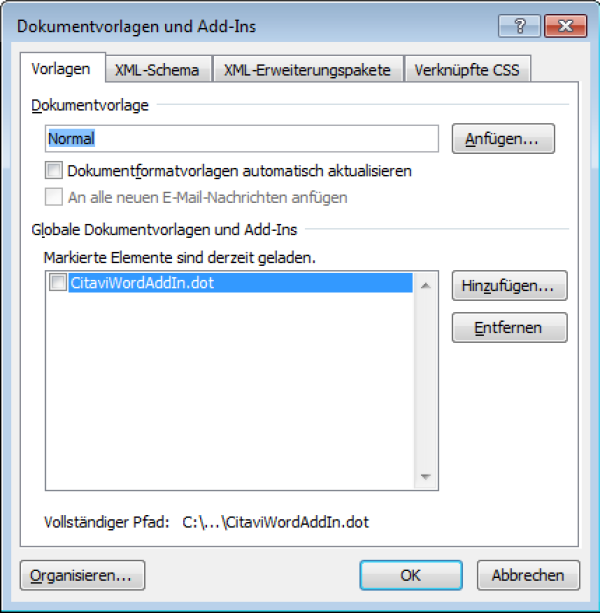Inhaltsverzeichnis
Citavi
Obtain a license
How to activate Citavi Add-In in MS Word
- In MS Word goto to the File Menu und select Options
- Select Add-Ins
- Select COM Add-Ins and click on Go…
- Activate Citavi Word Word Add-In
- Click on OK
- Citavi will now appear in the menu. If not, please follow the the steps to Disable Notification for unsigned Add-Ins.
Deactivate "Disable Notification for unsigned Add-Ins"
- In MS Word goto to the File Menu und select Options
- Select Trust Center
- Click on Trust Center Settings
- Select Add-Ins
- Deselect „Disable notification for unsigned add-ins (code will remain disabled)
- Click on OK
Security Warning: Enable Content
How to activate Citavi Add-In in MS Word
- If you see the security warning, please click on Enable Content
- Select Advanced Options
- Select „Enable all code published by this publisher“